
If you’re reading this, chances are you’re looking for a way to delete Grammarly from your computer or browser. Whether you’re not satisfied with its features or simply want to switch to an alternative tool, removing Grammarly is a quick and easy process. In this article, I’ll walk you through the steps to delete Grammarly from your computer and browser.
First, let’s start with how to delete Grammarly from your computer. There are different ways to do this, depending on your operating system. If you have a Windows OS, uninstall Grammarly by going to the Control Panel and selecting “Uninstall a program.” Find Grammarly in the list of programs, click on it, and select “Uninstall.” Follow the prompts to complete the process.
If you have a Mac OS, you can delete Grammarly by opening Finder, clicking “Applications,” finding Grammarly in the list of applications, and dragging it to the trash. Empty the trash to complete the process. Now that you know how to delete Grammarly from your computer let’s move on to how to delete it from your browser.
Uninstalling Grammarly from Your Computer
If you no longer need Grammarly or want to try another spell-check or writing tool, you can quickly remove it from your computer. Here’s how to delete Grammarly:
1. Go to the Start menu and your computer’s Control Panel.
2. Select “Programs” and then “Programs and Features.”
3. Find “Grammarly for Microsoft Office Suite” or “Grammarly for Windows” in the list of programs.
4. Click on the app and select “Uninstall.”
5. Follow the prompts that appear to complete the uninstall process.
It’s important to note that depending on the version of Grammarly you have installed, the app may only be partially removed from your computer. Therefore, you may need to delete the remaining Grammarly files manually. Here’s how to do it:
6. Go to the File Explorer and your computer’s local disk (usually C:).
7. Navigate to “Program Files” or “Program Files (x86)” and find the “Grammarly” folder.
8. Right-click on the folder and then select “Delete.”
9. If prompted, select “Yes” to confirm the action.
After completing these steps, you have successfully uninstalled Grammarly from your computer.
I hope this guide on how to delete Grammarly was helpful. If you have trouble uninstalling the app or have any further questions, please don’t hesitate to contact the Grammarly support team.
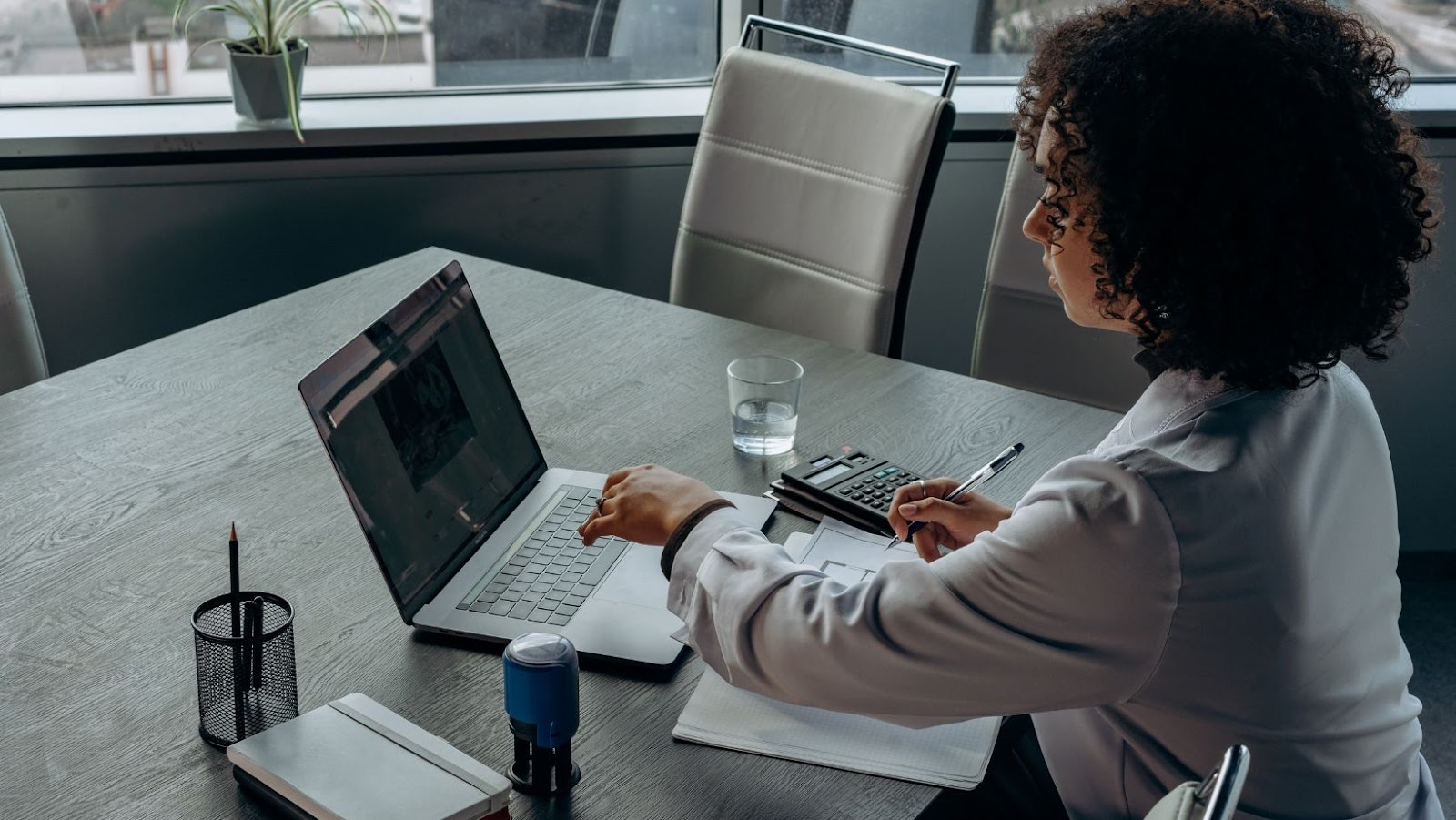
How To Delete Grammarly
You’ll find it straightforward if you ever remove Grammarly from your browser. Here’s how you can do it in a few easy steps:
1. Disable the extension: The first step is to disable the Grammarly extension in your browser. To do this, click on the Grammarly icon on the top right corner of your browser window. Then, select “Remove from [browser name].” This action will disable the extension but won’t delete the account or personal data you’ve stored.
2. Uninstall the extension: You need to uninstall the extension from your browser. In most cases, disabling the extension will automatically uninstall it. However, if it’s still in your browser, go to your browser’s extensions page, and manually uninstall it. If you’re unsure how to do it, you can search for instructions on uninstalling extensions specific to your browser.
3. Delete your Grammarly account: If you no longer wish to use Grammarly, you can delete your account to remove all your data from Grammarly servers. Go to the Grammarly website, sign in to your account, and click the profile icon on the bottom left of your screen. Then, select “Account,” scroll down to the bottom of the page, and click on “Delete Account.” Follow the prompts to confirm the deletion.
It’s important to note that Grammarly collects personal data to improve its services, and deleting your account will remove all your data. Still, it won’t delete any data Grammarly has already collected. To learn more about how Grammarly collects, uses, and protects your data, you can read its privacy policy on the Grammarly website.
In conclusion, removing Grammarly from your browser is an easy process. You can disable the extension, uninstall it, and delete your account to remove all your data from Grammarly servers. Ensure you follow all the steps correctly to avoid confusion or issues.
Canceling Your Grammarly Subscription
If you’ve decided not to use Grammarly anymore, canceling your subscription is a straightforward process. Here’s how to delete Grammarly:
1. Log in to your Grammarly account
Visit Grammarly.com and log in to your account using your email and password.
2. Access your account settings
Click on the profile icon in the page’s bottom left corner. Then select the “Account” option from the dropdown menu.
3. Cancel your subscription
Scroll to the “Subscription” section and click “Cancel Subscription”. Then follow the prompts to confirm your cancellation.
It’s important to note that once you cancel your Grammarly subscription, you won’t be able to access any of the premium features, including grammar checks, plagiarism checks, and performance stats.
If you’re canceling because you’re unhappy with the service, remember that Grammarly offers a 7-day money-back guarantee. So you can get a full refund if you cancel your subscription within the first 7 days of purchase.
In summary, deleting your Grammarly account is a simple process that can be done in just a few clicks. However, consider whether you want to use any premium features before canceling your subscription. Don’t forget about the 7-day money-back guarantee if you’re unsatisfied.
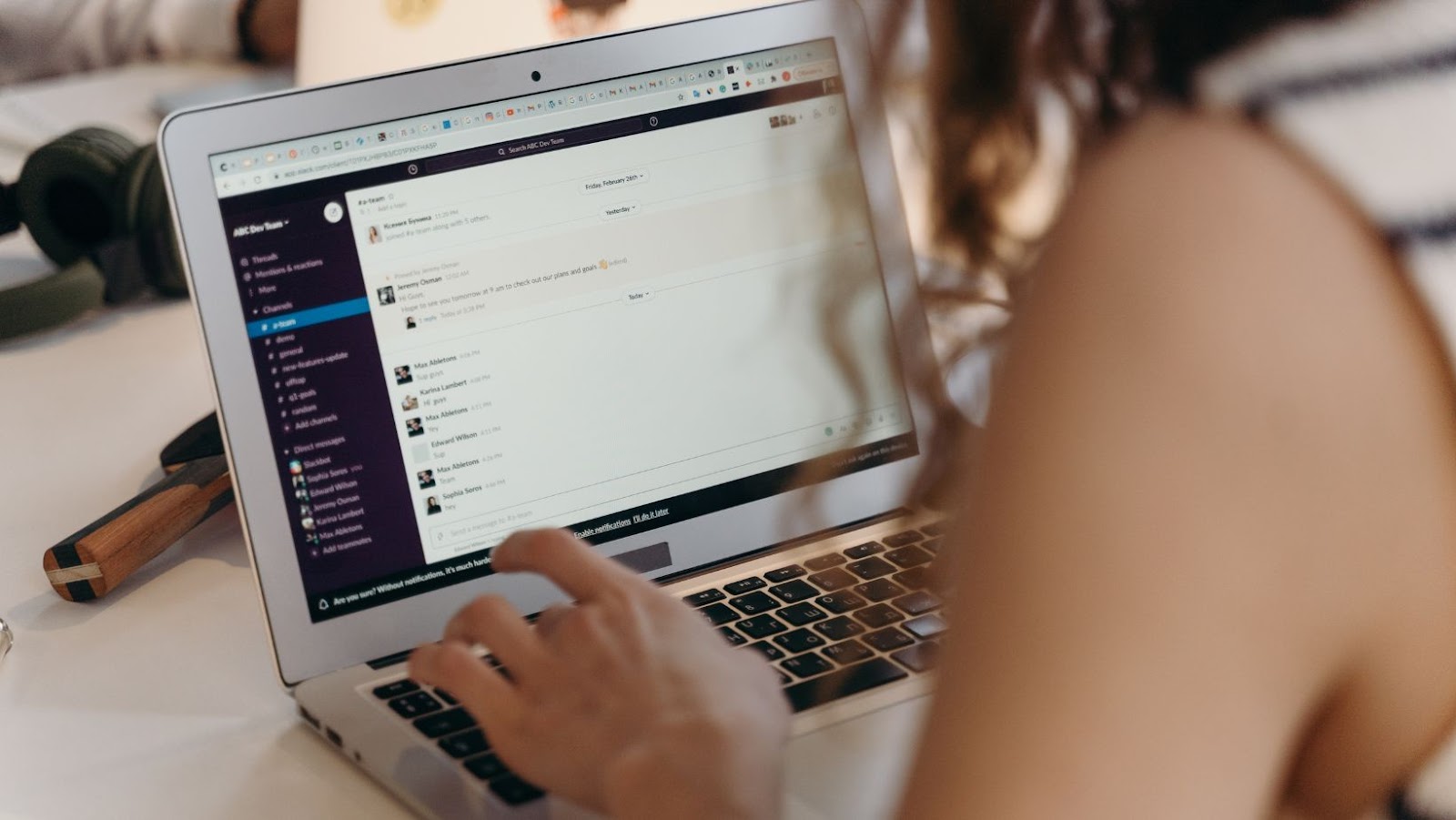
Conclusion
So that’s how you can delete Grammarly from your computer. As an expert blogger, I hope this guide was helpful for you in learning how to delete Grammarly. With these simple steps, you can easily remove Grammarly from your device if it’s no longer needed or facing any issues.
Following the steps mentioned in this article on deleting Grammarly, you can uninstall the app quickly and safely. You can always download it from their official website if you decide to reinstall it later.
Consequently, if you want to improve your writing skills, you can install Grammarly’s browser extension or the desktop application again and start using it after re-installation.
Thus, that’s all you need to know about how to delete Grammarly. Contact the Grammarly support team for any further questions or concerns.